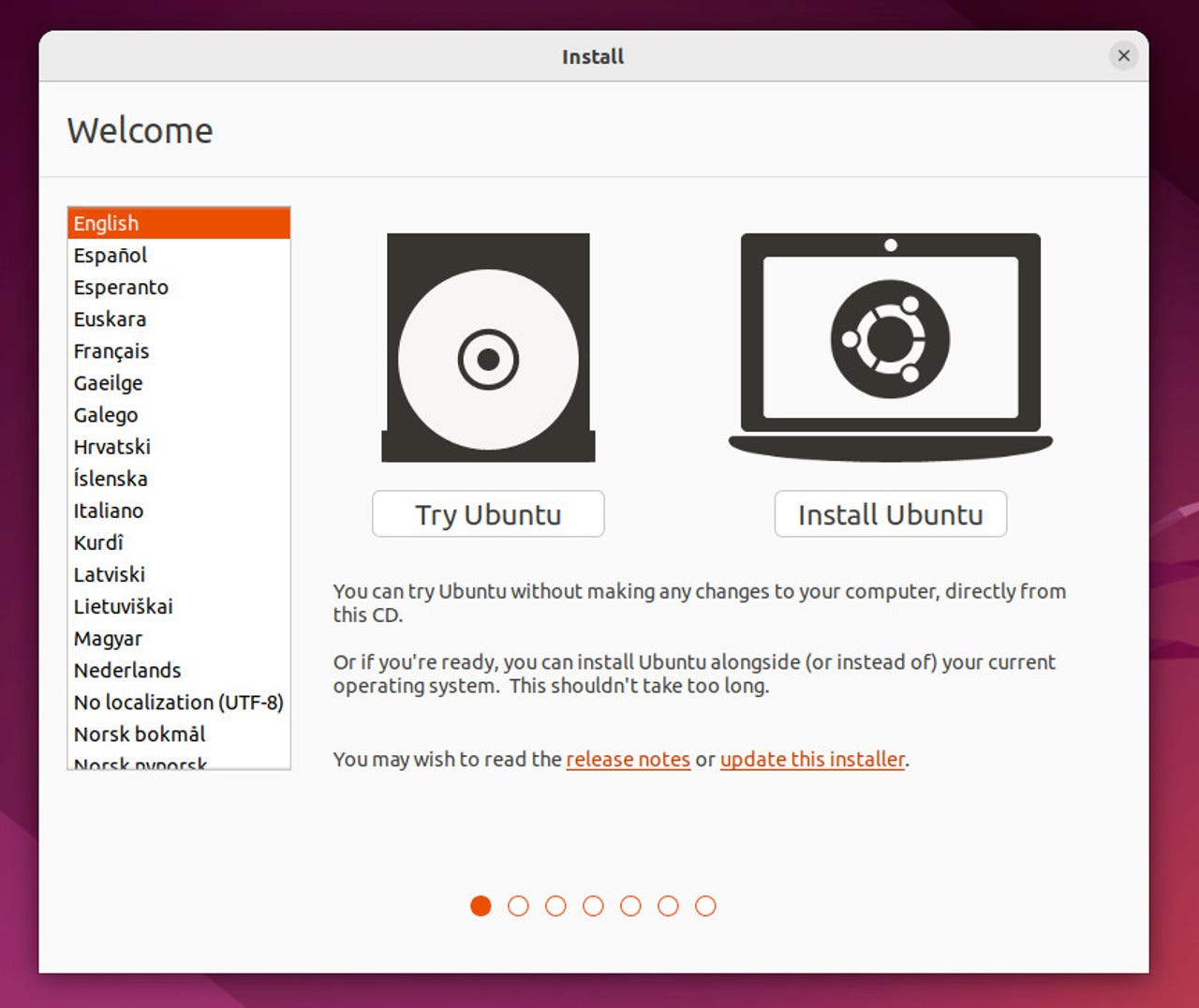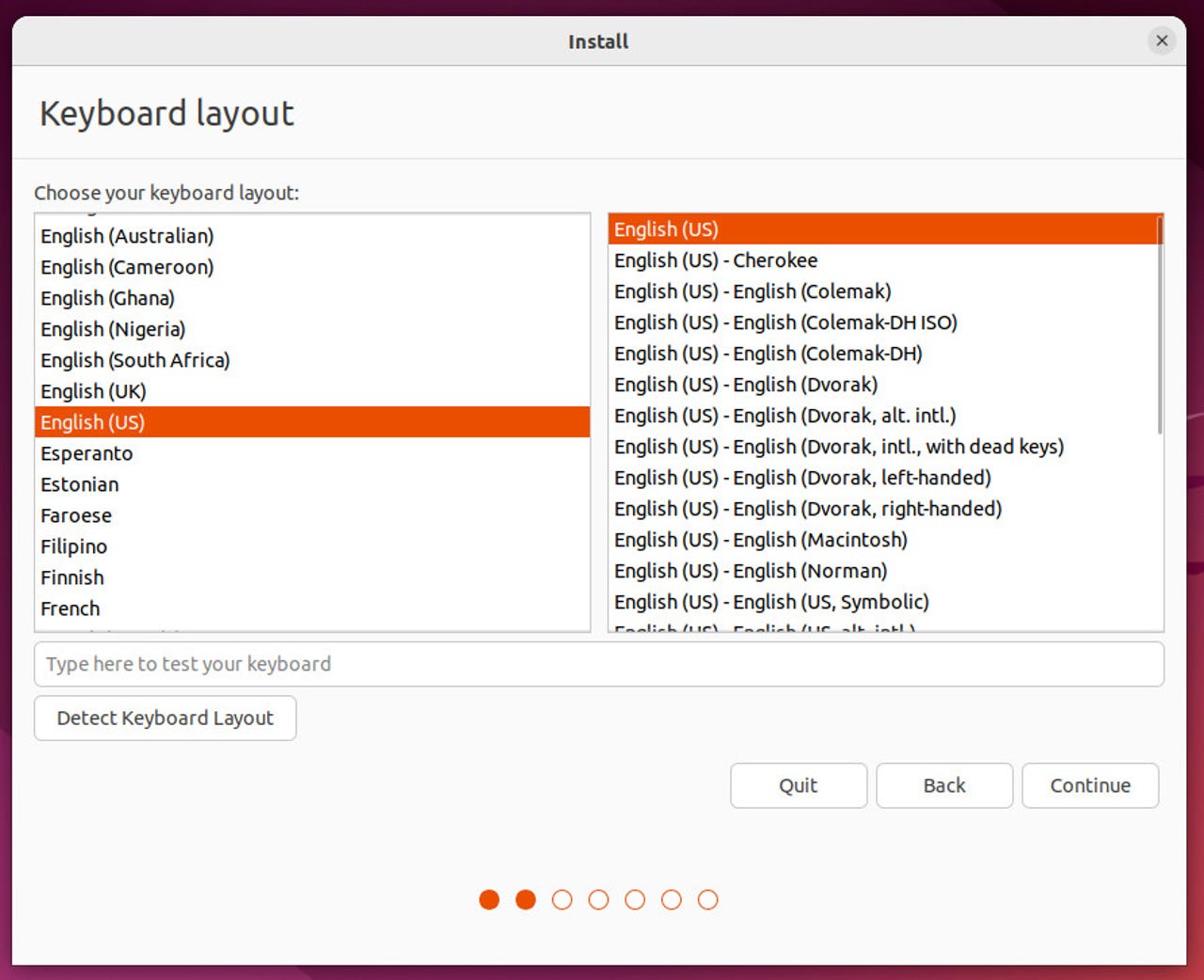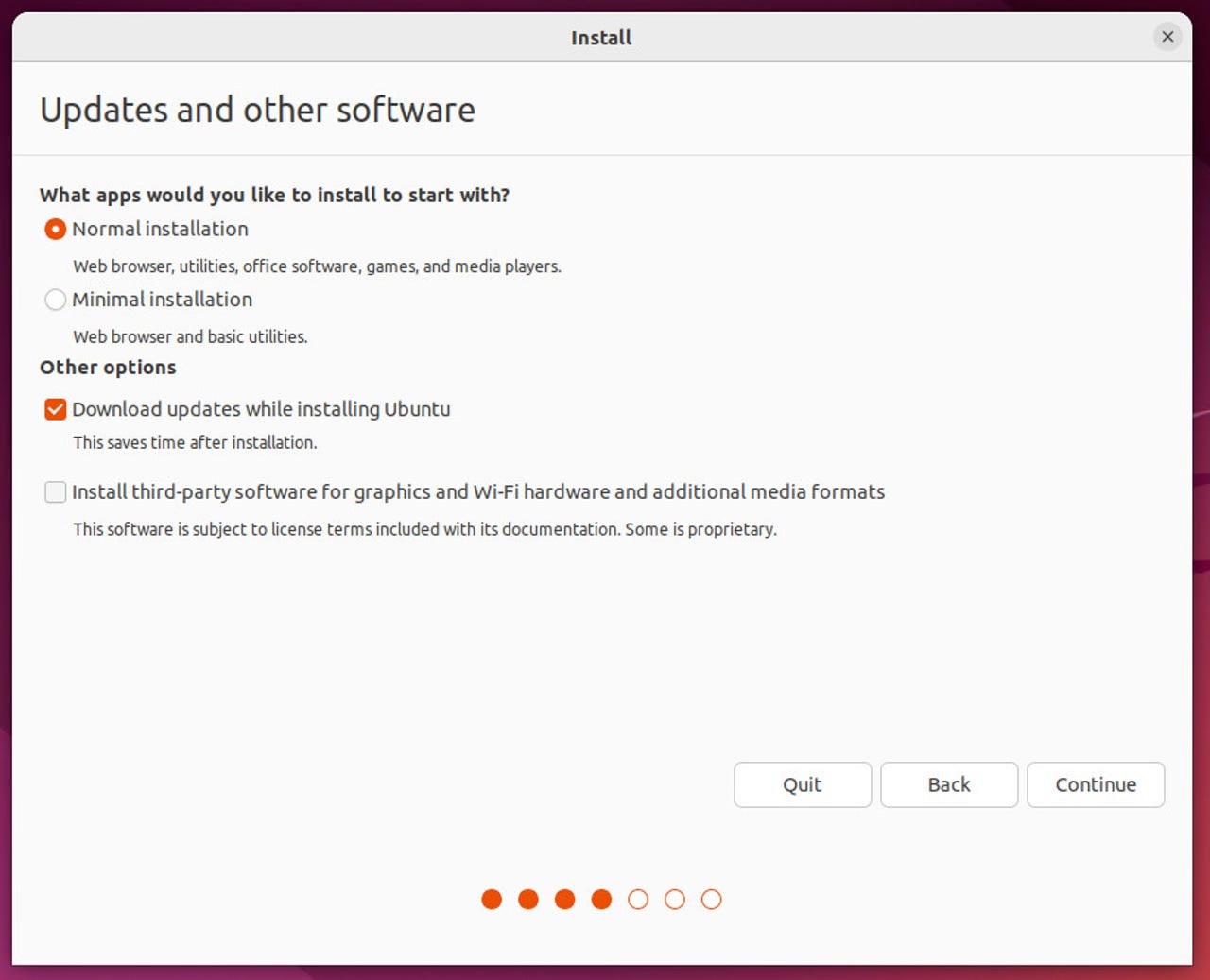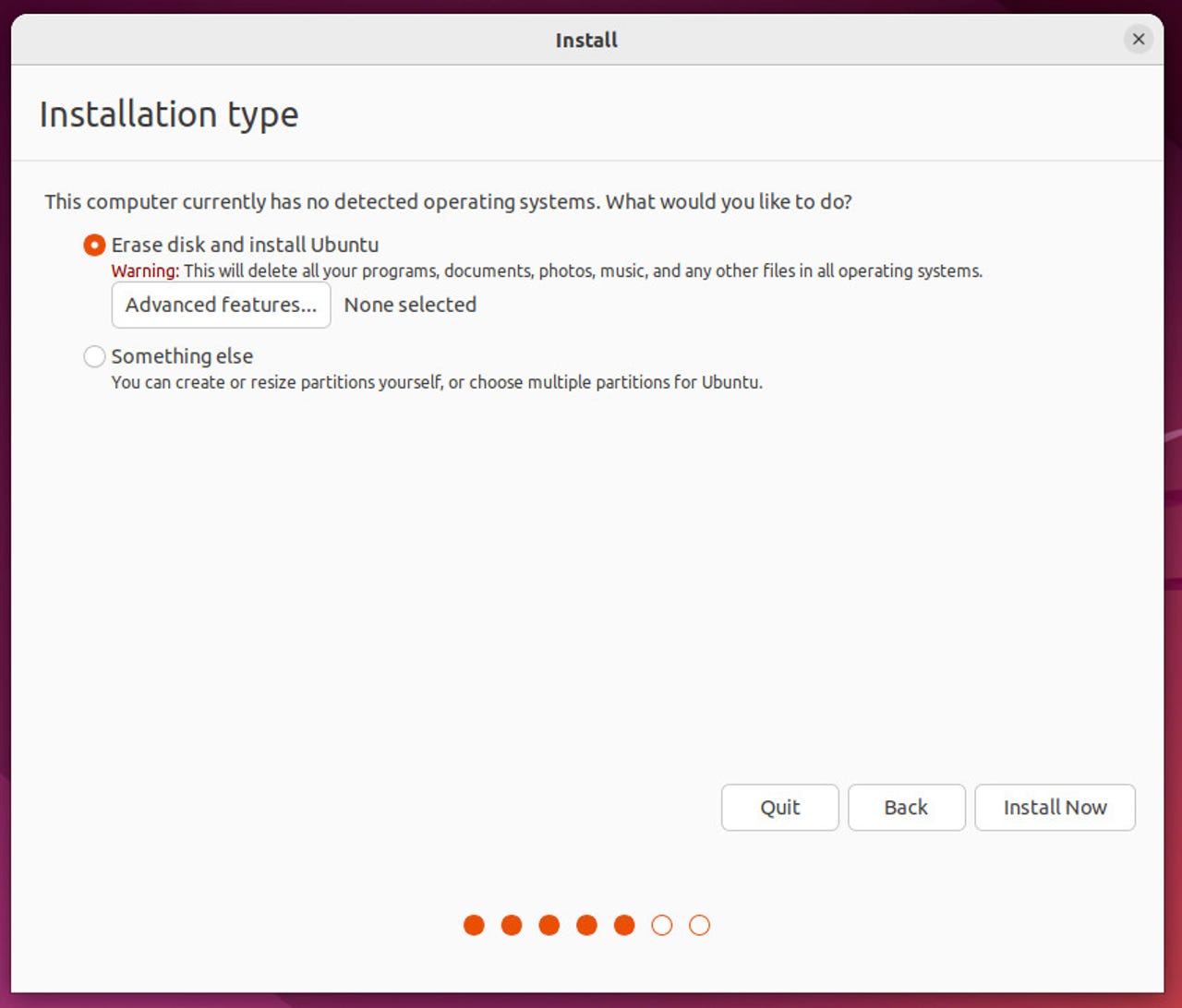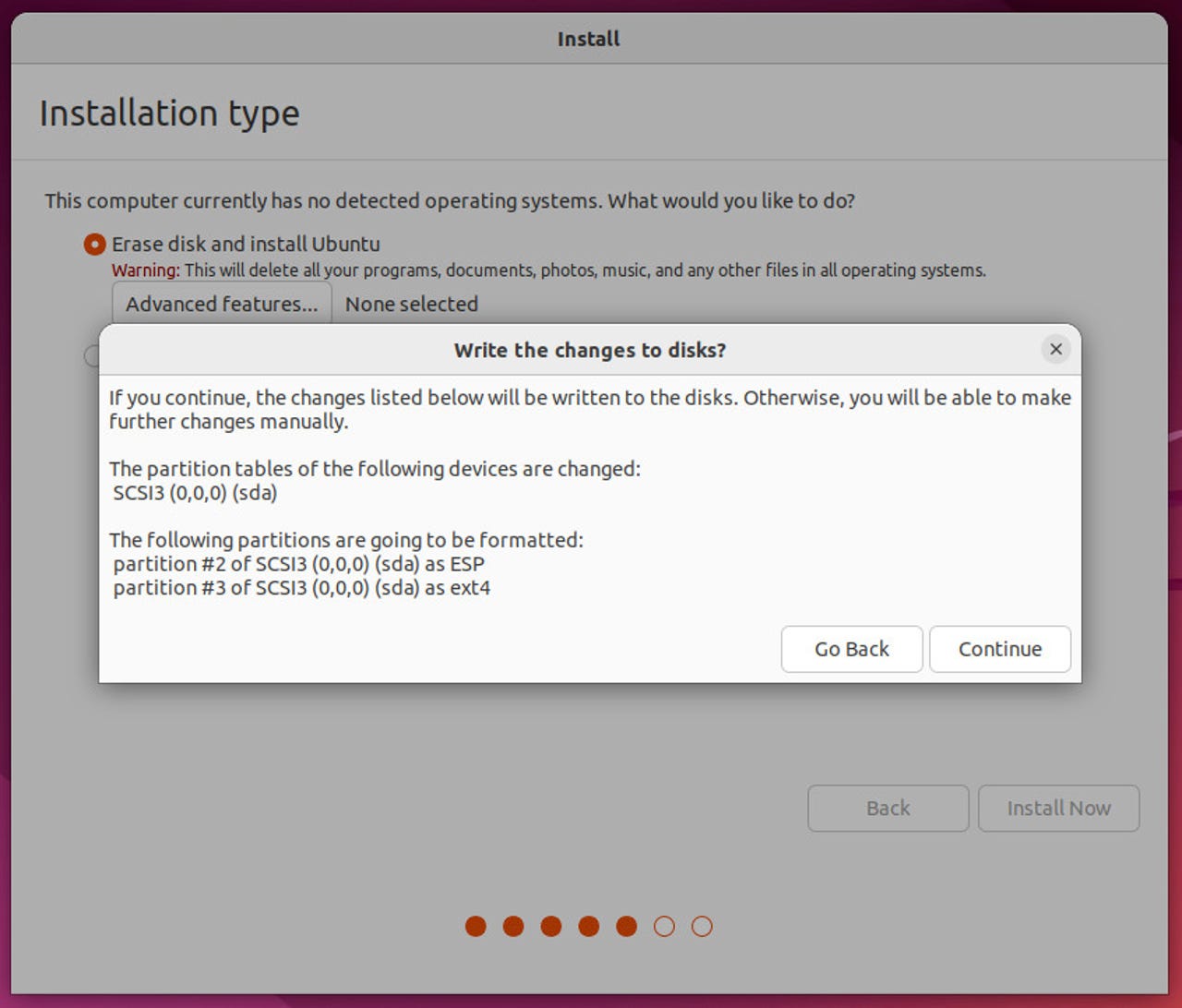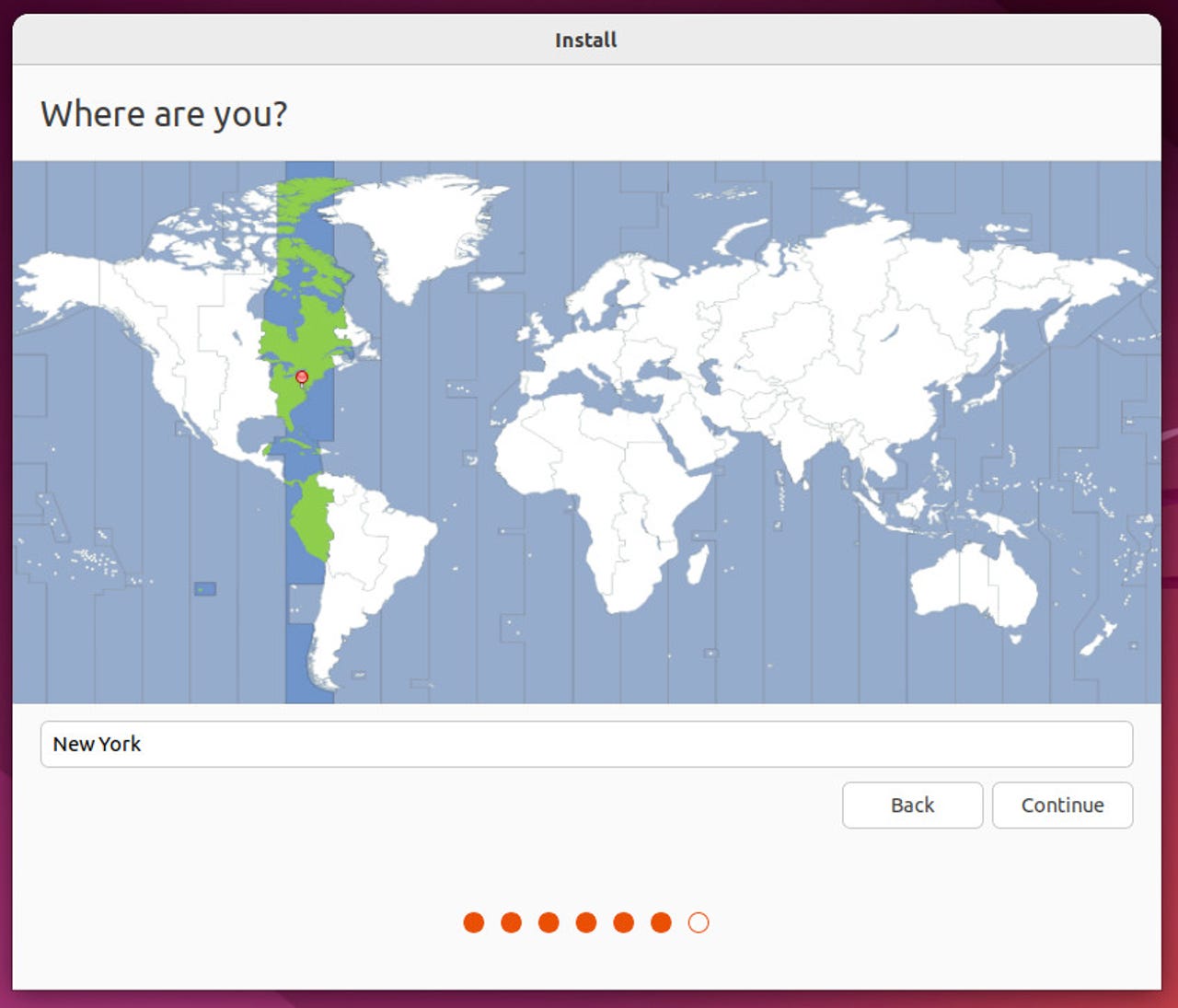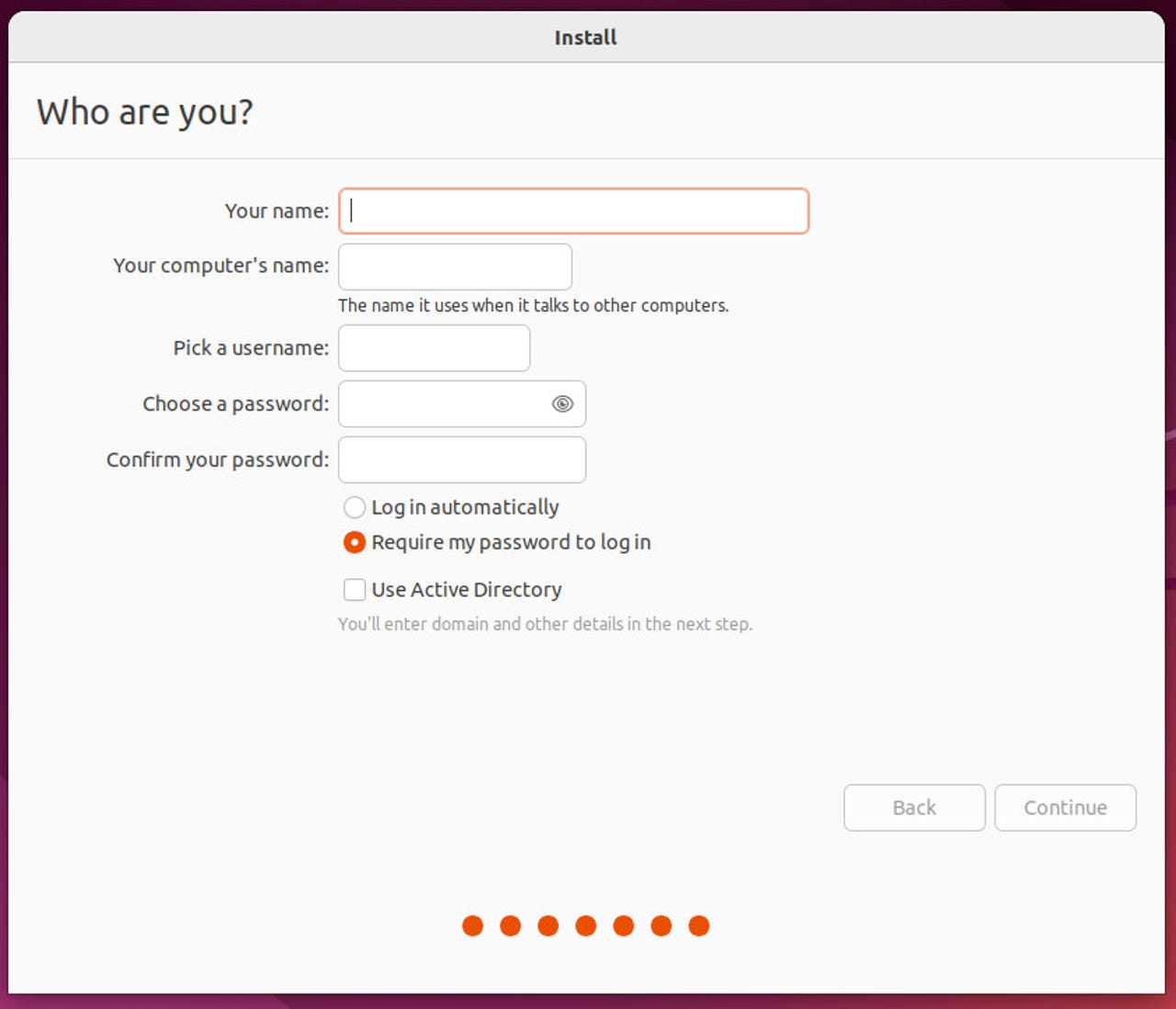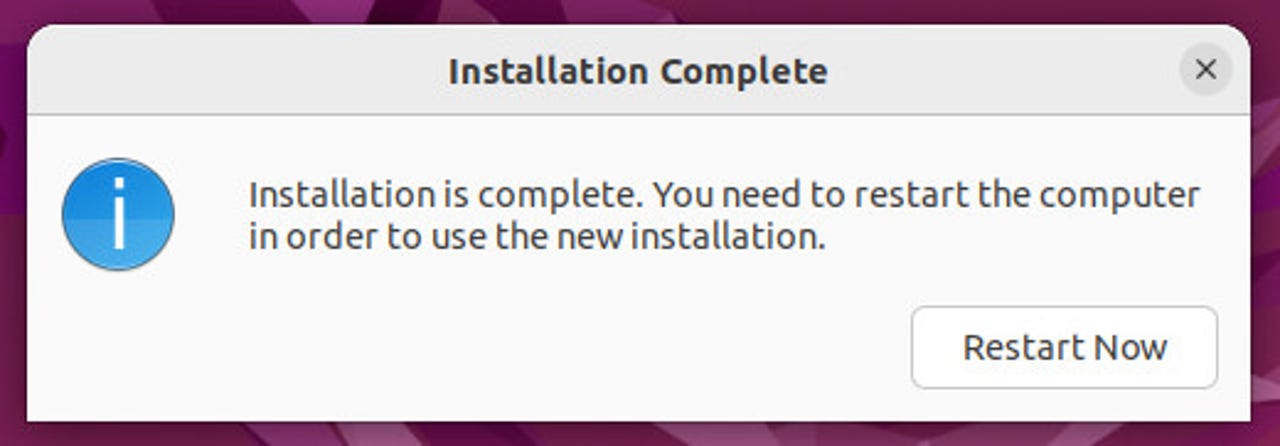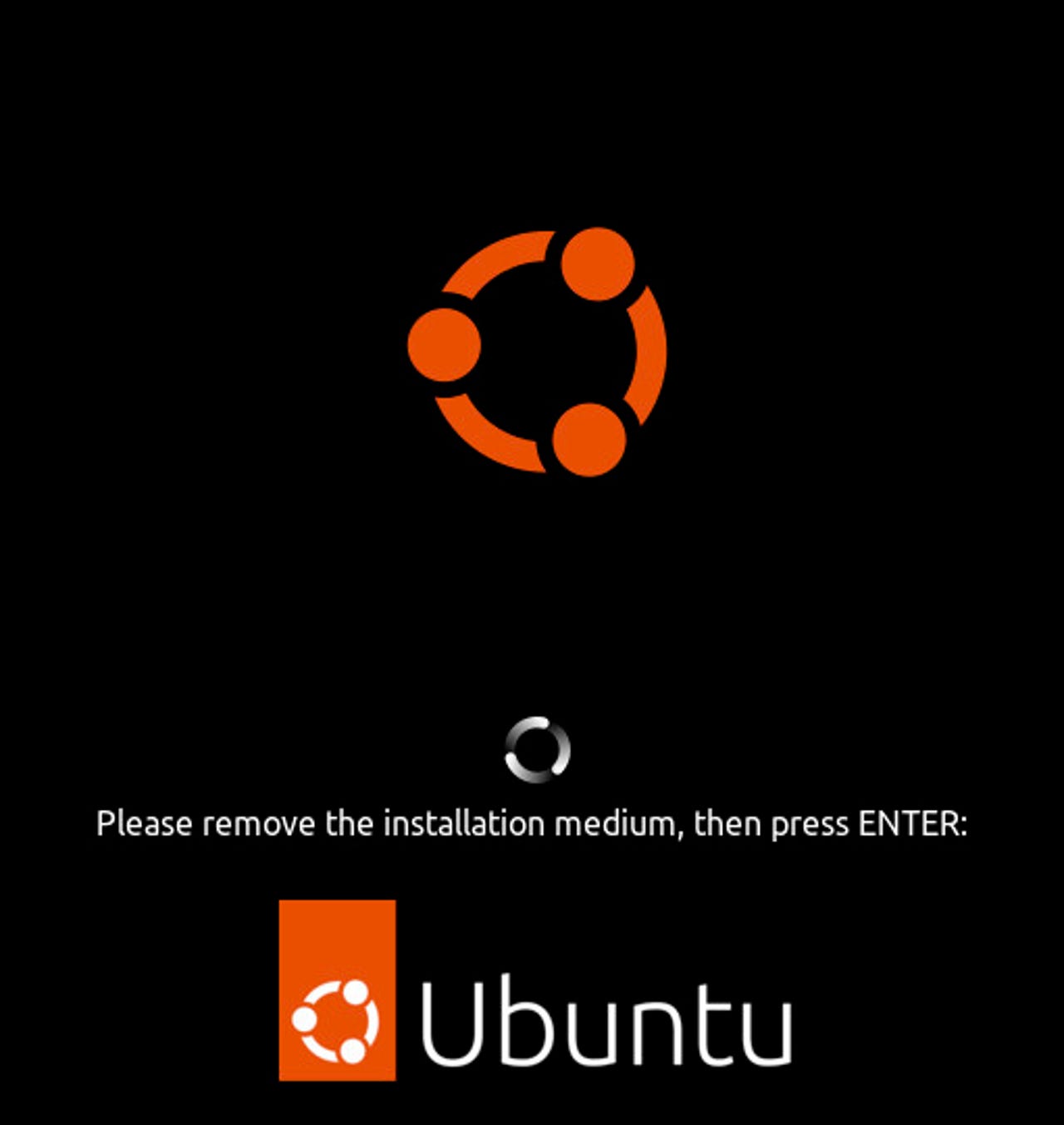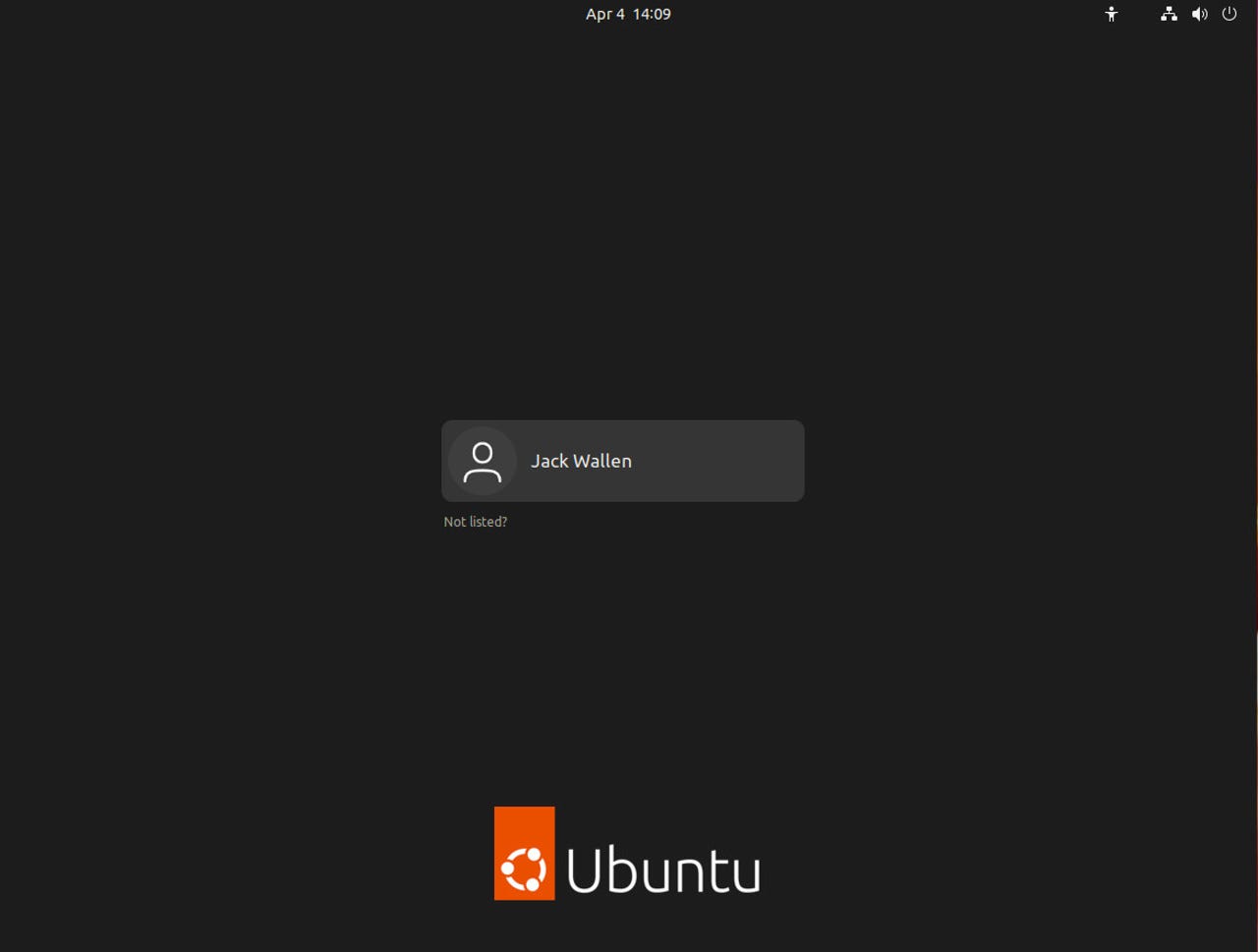How to install Ubuntu
What you'll need: To make this work, you'll
need to download the ISO image for the latest release of Ubuntu. Once you have
that downloaded, you'll then need to burn the ISO image to a USB flash drive
using a tool like Unetbootin (which can be installed on Linux, macOS, or
Windows). Burning the ISO image to a USB drive isn't just copying the file to
the removable device; instead, it creates a bootable drive from which you can
then install the operating system.
Boot from the USB device
Once Unetbootin completes, safely remove
the USB device, insert it into the machine that will house your new
installation of Ubuntu, and boot up. The first screen allows you to either try
Ubuntu or install it.
The first step of the installation process
makes it possible to first test the operating system, running everything from
RAM and making zero changes to your drive.
Select your keyboard layout
Click Install Ubuntu and then (in the
resulting window) select the keyboard layout and click Continue.
The default keyboard layout is English
QWERTY, but can easily be changed to your keyboard of choice.
Enable third-party software
In the next screen, click the check box for
Install third-party software for graphics and Wi-Fi hardware and additional
media formats. This option will install several codecs so you can play numerous
media files.
You'll want to keep the Normal installation
checked and add the installation of third-party software.
Install
Click Continue and, in the next window,
keep all of the defaults and click Install Now.
Unless you know what you're doing here,
leave the default as Erase disk and install Ubuntu.
Confirm the installation
You will then be prompted to proceed with
the installation.
Configure your location
In the next window, either select on the
map or type your location and click Continue.
Configuring your location so Ubuntu knows
what time zone to use.
Configure your user
Next, you must create a user for the
system. Type your full name, a name for the computer (which can be anything you
like, such as ubuntulinux), a username, and a password.
Creating a user account for your new installation.
Make sure to keep Require my password to
login checked (otherwise your system will be less secure). Click Continue and
the installation will begin. It should take at the most five minutes to
complete the process (depending on the speed of your network and system).
Restart
When the installation completes, you'll be
prompted to restart the computer.
Remove the USB device
Finally, you'll be prompted to remove the
installation media (the USB drive) and hit Enter on your keyboard.
One final prompt and the installation is
completed.
Login
When the machine reboots, you'll be greeted
by the login screen. Enter the username and password you created during
installation and enjoy Ubuntu Desktop Linux.
The Ubuntu 22.04 login screen.
10 Reasons To Use Ubuntu Linux
1. Ubuntu is user-friendly
Many computer users consider Linux-based
systems hard to use and made for developers. It’s a huge misconception and
Ubuntu Linux acts as a perfect myth-buster. Just like Windows, installing
Ubuntu Linux is very easy and any person with basic knowledge of computers can
setup his/her system. Over the years, Canonical has improved the overall
desktop experience and polished the user interface. Surprisingly, many people
even call Ubuntu easier to use as compared to Windows.
2. Ubuntu is free
Without a doubt it’s is a big reason to use
Ubuntu Linux. Downloading, installing, and using Ubuntu Linux doesn’t cost a
penny. Simply download it from Canonical’s website or visit your favorite
torrent website, create a bootable ISO or burn it on a USB drive. It’s also
being adopted at various educational and government organizations across the
world to reduce costs. Moreover, most of the software is also free.
3. It’s secure. Say no to anti-virus.
It’ll be wrong to say that Ubuntu is 100%
immune to viruses. However, in comparison to Windows, which needs use of
antivirus, the malware risks associated with Ubuntu Linux are negligible. It
also saves you the antivirus cost because you don’t need any. Its built-in
Firewall and virus protection method makes sure that you’re protected.
4. High customization
The freedom to customize your system is one
of the major advantages come with a Linux-based operating system. If you don’t
like any particular desktop environment, replace it with a new one. Just in
case you’re finding the desktop environment unpleasant, feel free to experiment
with something new. These characteristics are naturally inherited by Ubuntu
Linux, making it a great choice for daily use. You can try out tools like
Compiz and make your Ubuntu experience more appealing.
The new users might not be knowing that
apart from the basic GNOME-based Ubuntu, there are lots of other flavors. There
are various variants of Ubuntu that fulfill specific needs of the users. If you
wish to try out modern and sleek looking KDE desktop environment, there’s
Kubuntu. For systems with low configuration, Lubuntu and Xubuntu are available.
Ubuntu GNOME and Ubuntu MATE are two other popular flavors. Edubuntu is
focussed on schools and educational institutions. Tons of choices, right?
6. Supportive Ubuntu community
Just like other Linux-based projects,
Ubuntu has a strong community support and it’s one of the biggest advantages of
Ubuntu over other distros. You can also go online, visit Linux forums, and get
the answer to all kinds of Linux queries. You can also visit https://www.ubuntu.com/support.
7. Low system requirements
While two specific flavors–Lubuntu and
Xubuntu–are developed to cater the needs of lower-end systems, the default
Ubuntu Unity doesn’t need high-end system requirements. The recommended
hardware requirements are 700 MHz processor, 512MB RAM, and 5GB hard disk.
8. Tons of free software in Software Center
Finding a software of your interest is much
easier in Ubuntu Linux. You simply need to open the Ubuntu Software Center and
find all the useful software. Simply click on the install button and the
package is installed. Alternatively, you can install many software with few simple
lines of command. For basic usage, Ubuntu comes pre-installed with lots of
software like Gimp, Chromium, VLC, and Firefox.
9. Improved compatibility, included drivers
The new versions of Ubuntu ship with the
latest Linux kernel. This allows it to run on more number of older hardware as
well as the new systems with latest chips. Ubuntu also comes with many
pre-installed drivers that save time and frustration.
10. It’s open source
Last but not the least, Ubuntu is open
source. We’ve discussed the benefits of using open source software time and
again. Still, here, you can read more about open source software.